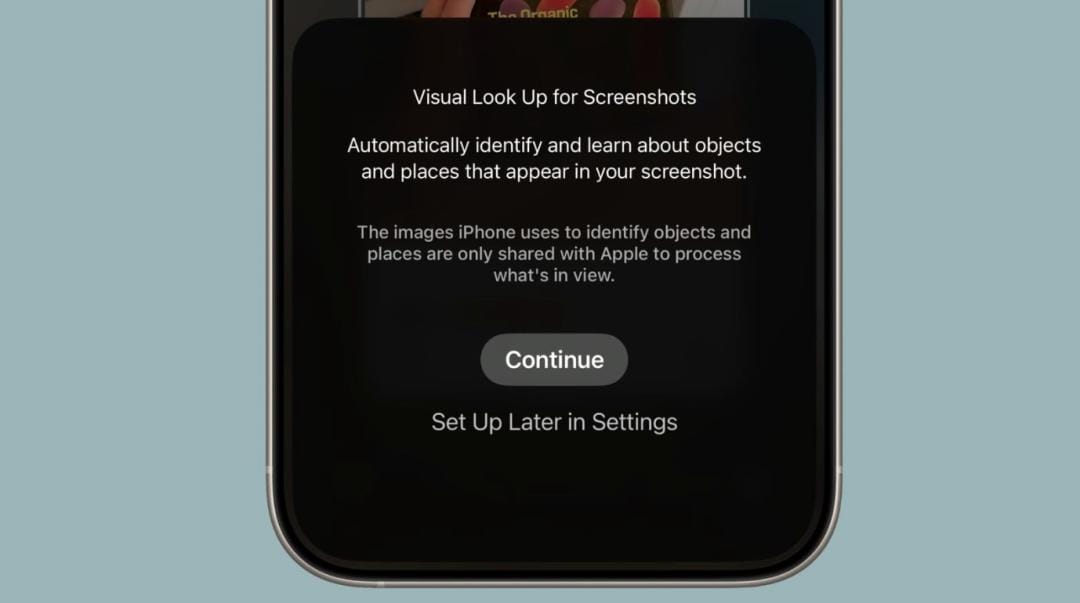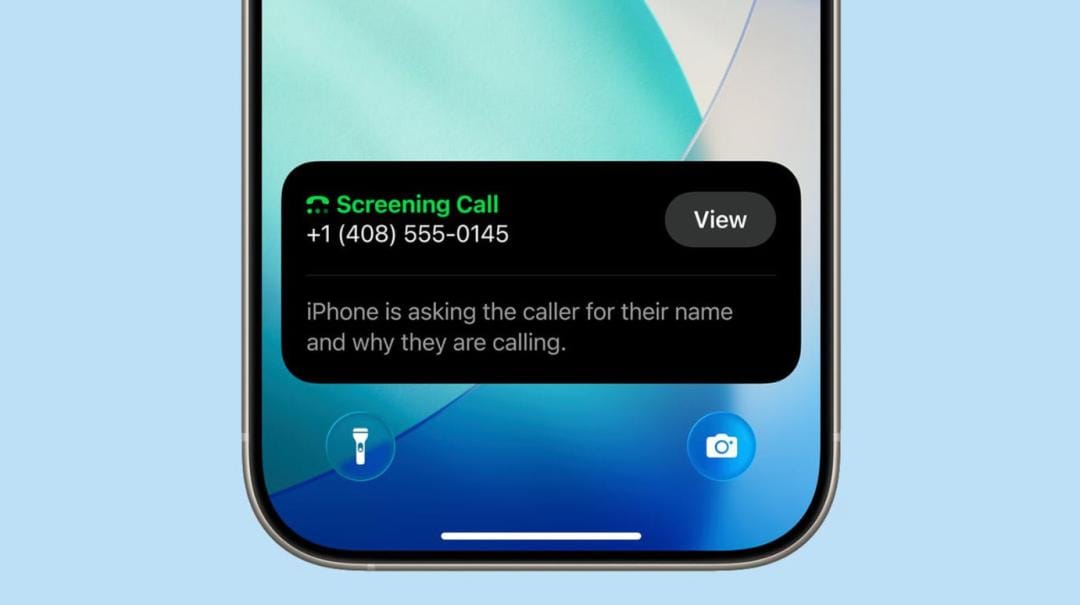Apple’s update routine often uses the promise of “smoother” to trick you into clicking Update Now. But iOS 26 isn’t just smoother; it transforms your world. Liquid glass design, smart translation, customizable lock screens… every feature seems to be shouting, “Try me!”
But the question is: what should you do as soon as you update your system? Don’t be in a hurry to click randomly—here are the 10 things you should do first after upgrading. Let’s master iOS 26 step by step, which will surely make you smile and refresh your screen.

1. Create your own “liquid glass lock screen”

Long-press the lock screen, tap Customize, select a font and color, and don’t forget to enable the Glass effect. Then gently drag the clock to resize it, and even switch the wallpaper from 2D to 3D. Tilt the phone, and dynamic lighting and shadows will follow—it’s like holding a portable crystal.
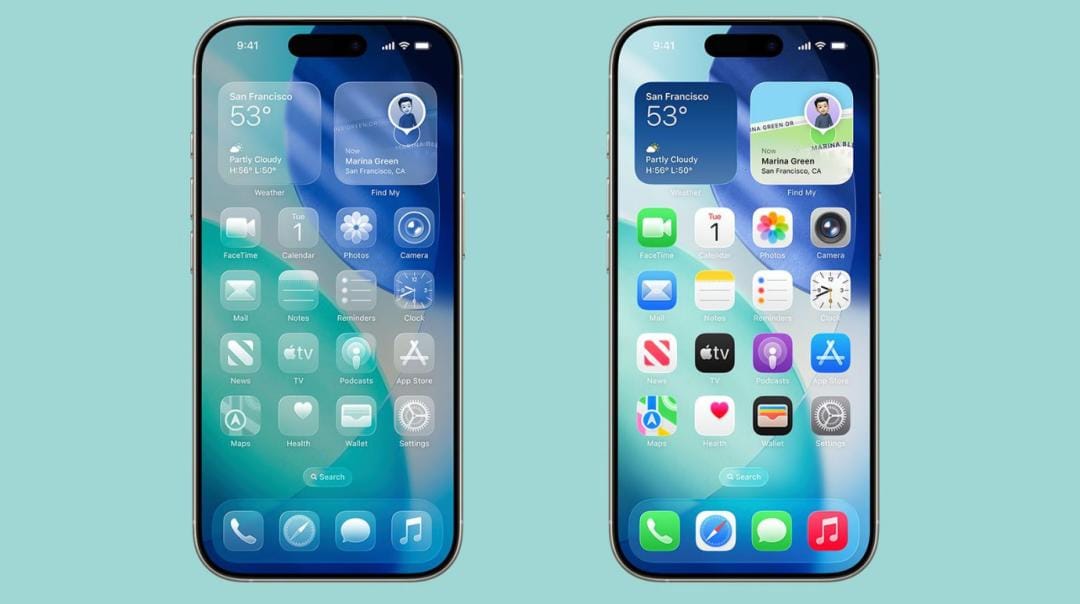
2. Transparent home screen icons for a refreshing look
Long-press the home screen, tap Edit → Customize. Turn on the Clear setting, and the icons instantly transform into transparent glass blocks—so clean you’ll want to lick the screen. If that’s too plain, choose Colored mode, which gives the icons a slightly translucent, uniform hue—a truly classy look.

3. Transform screenshots into encyclopedias in seconds
Take a screenshot, tap Search or Ask, and your iPhone will instantly identify the image. Whether it’s an unfamiliar building, a dish on a menu, or a concert poster, it can instantly provide details. With this built-in “Picture Ask Encyclopedia,” who needs third-party apps?

4. Screen unknown calls and say goodbye to spam
No more dreading unfamiliar phone calls. Go to Phone → Call Screening and enable this new feature. When a stranger calls, your iPhone directly displays the reason for the call. Whether it’s a food delivery driver or a loan shark, you can tell at a glance.
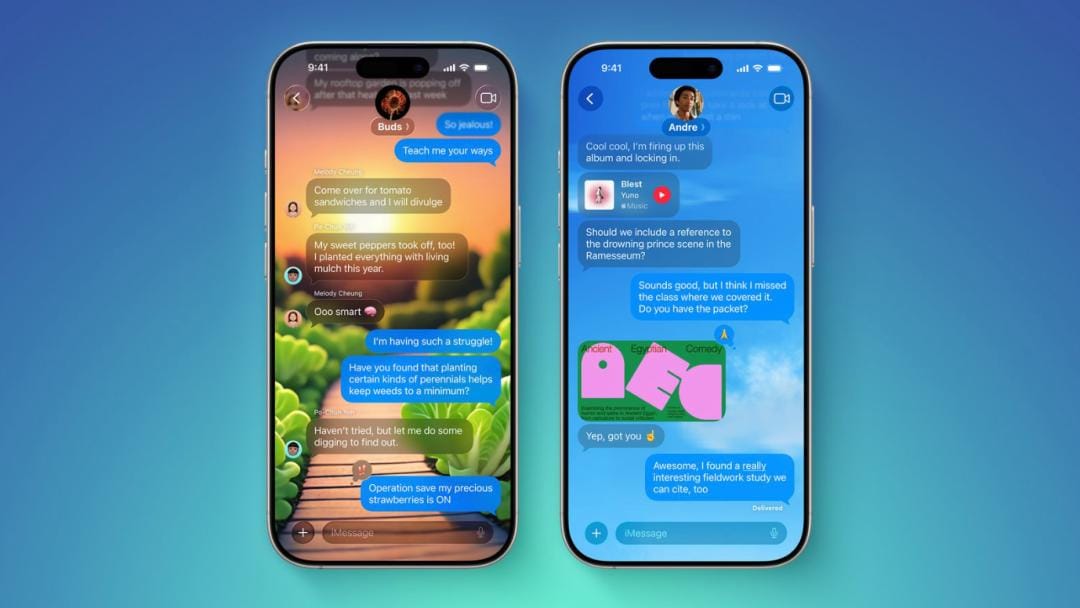
5. Change the background of the messaging app to set the mood
Enter a conversation, tap their name at the top, and select Background. Choose from presets like sky, aurora borealis, neon lights, or even upload your own photo. Imagine chatting with your best friend against the backdrop of the Northern Lights—your conversation will feel like poetry.
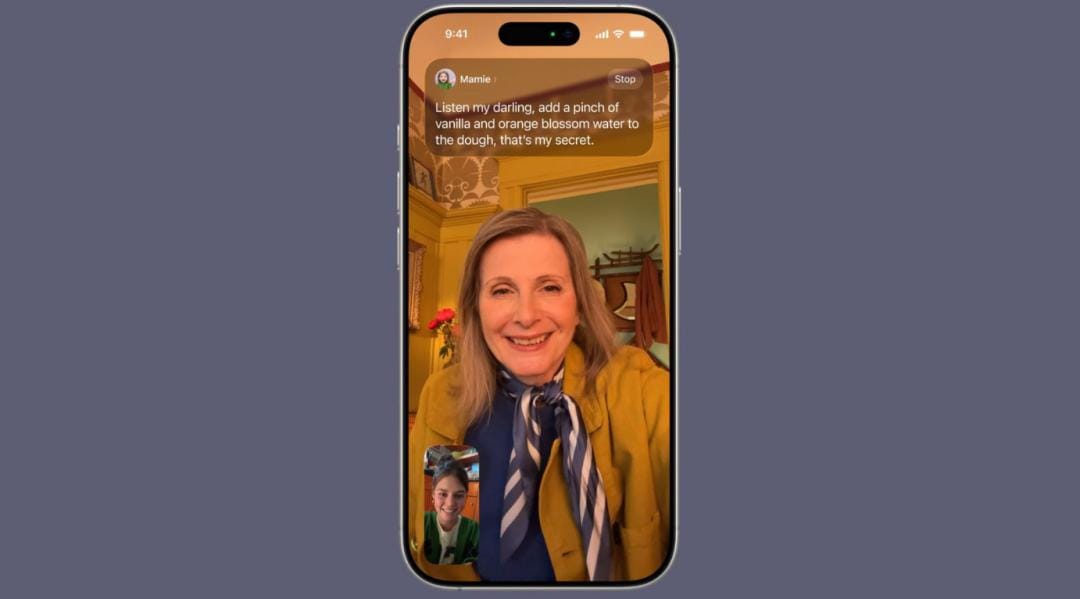
6. Enable real-time translation, no barriers across languages
The new Auto Translate feature works in Messages and FaceTime, supporting 10 languages. Whether you’re chatting about Japanese anime, Korean dramas, or Italian recipes, it’s instantly translated. No more copy-paste—cross-border relationships just got easier.
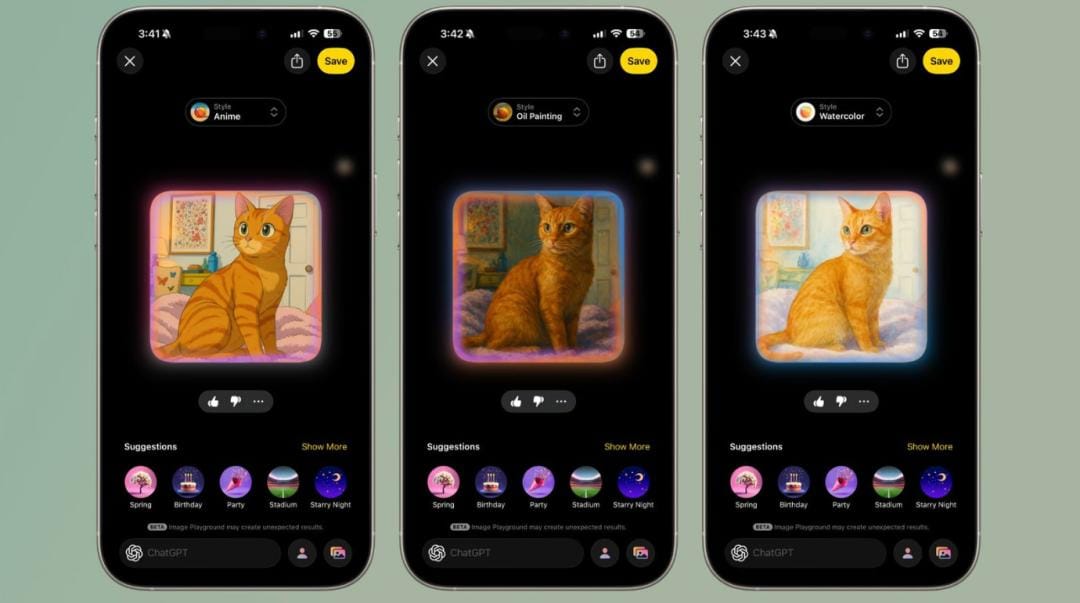
7. Genmoji gets a new twist
With iOS 26’s Genmoji, you can combine multiple emojis to create new ones. For example, a smiley face + coffee cup becomes “laughing so hard I spit out my coffee.” Why stick to the same old emojis when you can create your own?
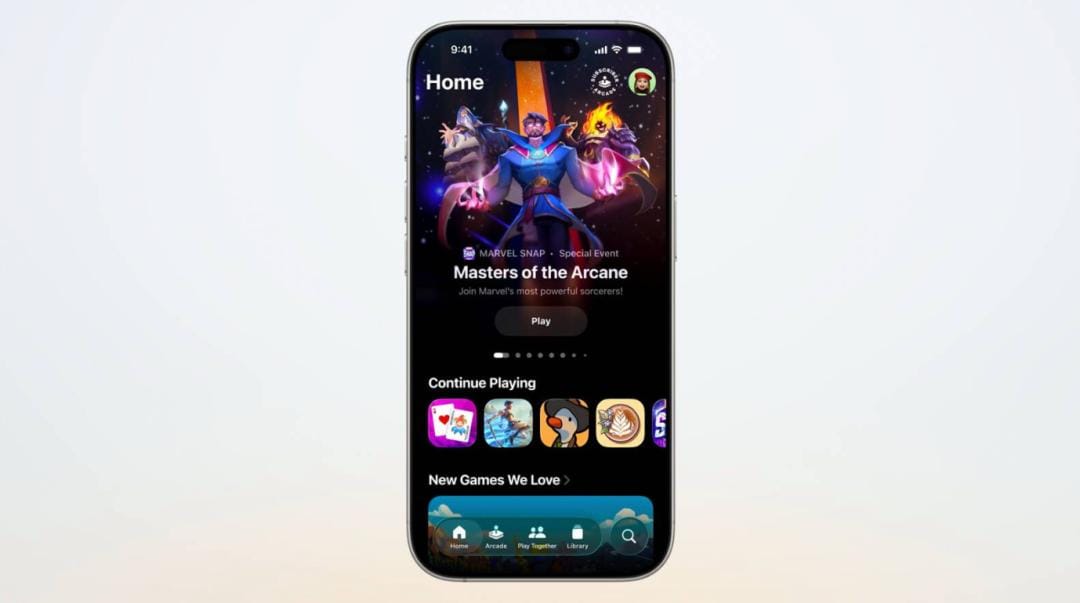
8. Play games with friends in the new Games app
Apple has integrated Apple Arcade into the pre-installed Games app, now with friend-based play. Start a game anytime without needing third-party apps. Your iPhone instantly becomes both a handheld game console and a social hub.
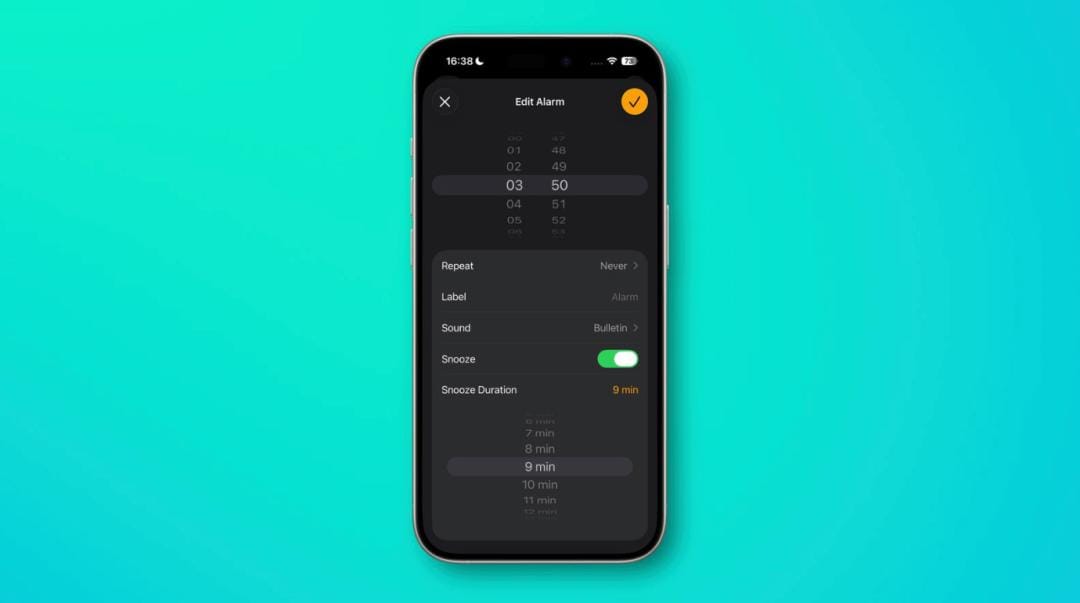
9. Ringtones and alarms that never get boring
The ringtone library now includes new variations like Reflection and Birds. The morning alarm also lets you customize your snooze time—five minutes too short? Ten minutes too long? Now you can choose. (Careful: too much freedom might make you late.)
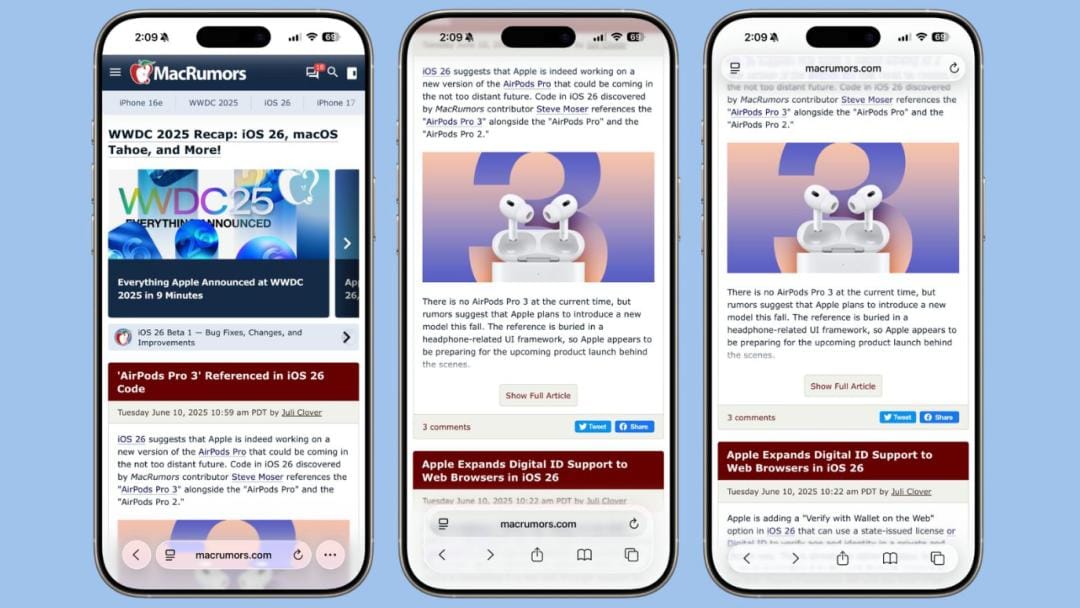
10. New Safari tab bar options
Some prefer simplicity, others prefer classic. Safari’s new Compact view squeezes the tab bar into a single row, making browsing feel lighter. If you don’t like it, you can always switch back to the classic layout. The choice is finally yours.
Summary: Don’t just upgrade—use it to the fullest
Many people upgrade their operating systems just to “keep up with the times,” only to let new features gather dust. In reality, iOS 26 represents a true revolution in user experience. The liquid glass lock screen offers daily surprises, smart translation enables borderless communication, and Genmoji plus the Games app elevate entertainment to a whole new level.
So, don’t hesitate—after updating your system, start with these 10 things. That way, your iPhone becomes more than just a phone; it turns into a life companion that transforms, thinks, and accompanies you.
Bottom line: If you don’t explore iOS 26, you’re doing it a disservice!
Also Read:
iPhone Charging Tips for better Battery Life You Should know